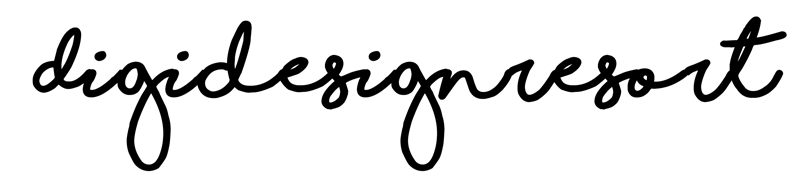As a digital designer, your work is valuable, and losing it due to a computer crash or other unforeseen circumstances can be devastating, for your business and yourself. Because - let's face it: We create and the last thing we want is losing it. That's why it's important to have a solid backup plan in place to protect your files. Here are three key steps to help you securely back up your digital design files.

Learn Procreate for Beginners
FREE CLASS with everything you need to know
about Procreate for digital painting.
Choose the right Storage Device
When it comes to storing your files, there are many options available. However, not all storage devices are created equal. It's important to choose a device that's reliable, durable, and offers enough space to accommodate your files.
External hard drives are a popular choice, as they are easy to use and can hold a large amount of data. Cloud storage services, such as Google Drive or Dropbox, are also great options, as they allow you to access your files from anywhere with an internet connection. Whichever option you choose, make sure to research the device and read reviews before making a purchase.
Set up a backup schedule
Once you've chosen your storage device, it's important to set up a backup schedule to ensure that your files are regularly backed up. This can be done manually or automatically, depending on your preferences.
If you choose to back up your files manually, make sure to do so regularly and consistently. Set a reminder on your calendar to remind you to back up your files at least once a week. Alternatively, you can set up automatic backups using backup software, which can be scheduled to run at specific intervals.
If you are a Mac user you do not really worry about this. Because you can just apply an external hard drive and basically set it and forget it. It backs up automatically
Test your Backups
Having a backup plan in place is only half the battle. It's also important to regularly test your backups to ensure that they're working properly. The last thing you want is to discover that your backup is corrupt or incomplete when you actually need it.
To test your backups, try restoring a few files from your backup device to your computer. At this point it doesn't matter if you have a Windows or a Mac computer - each one can have corrupt files. Make sure that the files are intact and can be opened and edited without any issues. If you encounter any problems, troubleshoot the issue and try again.
Cloud Storage
One of the best solutions for you and your creative business is, to purchase Cloud Storage additionally to an external hard drive.
The thing is: Your business assets are on ONE external drive. If it's gone your business might be gone - or at leasts big parts of it. The scenario must be just something like a fire in your house.
The solution is to have a cloud storage but you need to pay for it each month.
I, for example, have a subscription to iCloud. I have 2 TB of storage and I have saved all my classes as well as the pictures and texts there - just in case ;-). Beside that I have the great option to access these files from all my devices.
To be honest: I'm happy to pay for it because it lets me sleep much better.
In conclusion, backing up your digital design files is crucial for protecting your work from loss or damage. By choosing the right storage device, setting up a backup schedule, and testing your backups regularly, you can have peace of mind knowing that your files are secure and accessible at all times.

Learn Procreate for Beginners
FREE CLASS with everything you need to know
about Procreate for digital painting.