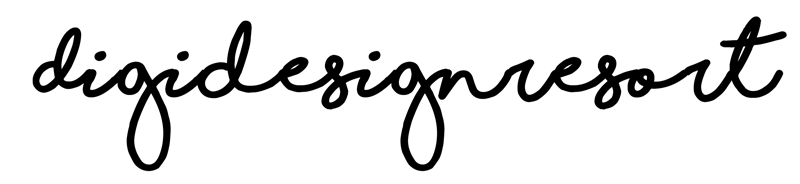In the realm of digital design, removing backgrounds from images is a pivotal skill that can dramatically transform your visuals. This process, known as background subtraction or knockout, involves separating the foreground (your subject) from the background. This in-depth guide will navigate you through various techniques to achieve precise and clean background removal, an essential skill for designers, photographers, and digital artists.
Understanding the Basics:
- Why Remove Backgrounds?: Removing backgrounds can help focus on the subject, create uniformity for product images, enhance aesthetic appeal, or prepare images for complex compositions.
- Tools Overview: The most common tools for this task is found in Adobe Photoshop but also in other image editing software, each offering a range of functionalities from basic to advanced. Still, by far the best option is Adobe Photoshop. Especially the newest version of 2024 offers with the power of AI fantastic background removal tools.
1. Choosing the Right Software and Tools:
- Photoshop: Offers the most comprehensive set of tools like the Pen Tool, Magic Wand, Quick Selection, and Lasso as well as AI tools in the newest version for versatile background removal.
- GIMP: A free alternative with tools such as the Fuzzy Select (similar to Photoshop’s Magic Wand) and Paths Tool.
- Canva and Other Online Tools: Provide basic background removal solutions, suitable for non-complex images.
2. Preparing the Image:
- Image Selection: Opt for images with clear, sharp edges and a distinct contrast between the subject and background.
- Initial Edits: Adjust the image’s contrast and brightness to enhance the edges of the subject, making the selection process easier.
3. Manual Selection Techniques:
- Pen Tool (Photoshop): Ideal for images requiring high precision. It involves manually tracing the subject with anchor points to create a path, then converting this path into a selection.
- Lasso Tools: Useful for freehand selection around the subject. The Polygonal Lasso Tool is beneficial for images with straight edges.
4. Semi-Automatic Selection Tools:
- Quick Selection and Magic Wand (Photoshop): These tools are faster and suitable for images with a clear distinction between the subject and background. They allow for quick adjustments, additions, or subtractions to the selection area.
5. Advanced Techniques:
- Refine Edge/Mask: After making a selection, the Refine Edge (or Select and Mask in newer versions) tool helps in fine-tuning the edges, dealing with tricky areas like hair or fur.
- Layer Masks: Using layer masks instead of deleting the background allows for non-destructive editing, meaning you can always revert or adjust your edits without losing original image data.
6. Tips for Flawless Background Removal:
- Zoom In: Work at high magnification for precise edge work.
- Feathering: Apply a slight feather (of 1 px) to the selection edge to blend the subject seamlessly with a new background.
- Shadow and Reflection Retention: When necessary, retain or recreate shadows and reflections to maintain the subject's realism in a new background.
7. Practice and Experimentation:
- Diverse Images: Practice with a variety of images to adapt to different scenarios.
- Experiment with Techniques: Try combining different tools and techniques to find what works best for each image.
If you have Photoshop give its AI tool a try. More often than not it does a perfect job but after all you should know about the manual options you have.
Additionally, if you draw something in Procreate e.g. on a Watercolor Canvas it can be necessary to extract whatever you have drawn from the background. That's a not-that-easy-process. I show you how that works in one of my classes because I think this is one of the most essential skills you need as an illustrator who wants to sell illustration sets.
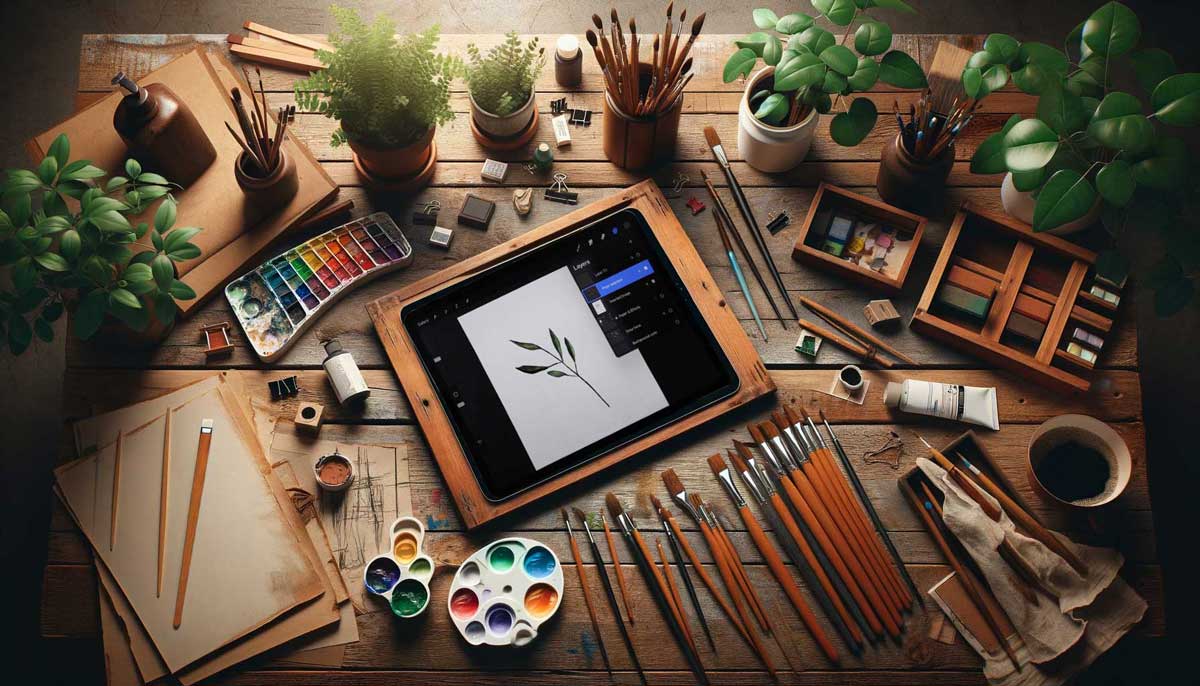
Extracting Watercolor Leaves in Procreate
If you love to draw in Procreate this is an essential skill you need to learn.
Mastering the art of background removal is a balance of technical skill and artistic judgment. Whether it's for creating illustration sets, professional photo retouching, graphic design, or product photography, the ability to cleanly and precisely remove backgrounds is an invaluable skill in your digital toolkit.