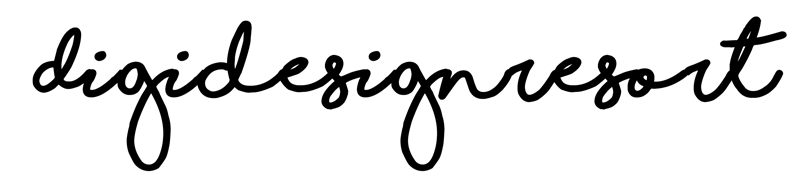As a digital illustrator interested in textile design, one of the most useful skills you can learn is how to create repeating patterns. Luckily, Procreate is a powerful tool that makes creating these patterns easy and intuitive. In this post, I'll walk you through the steps of using Procreate to create repeating patterns for textile design. You can, of course, also use e.g. Affinity Designer and Adobe Illustrator or Photoshop.

Learn Procreate for Beginners
FREE CLASS with everything you need to know
about Procreate for digital painting.
Step 1: Create a new canvas
Open Procreate and create a new canvas that is the size and resolution you need for your textile design. It's a good idea to work in a square format to make it easier to create repeating patterns. Have at least 3000x3000 px and 300 dpi but be sure to check the specific requirements if you e.g. want to work for Spoonflower. Usually I'd say use as a colour profile CMYK because this profile is for printing. But Spoonflower for example wants you to use RGB. So you see, it really depends so please check out the requirements.
However, in Procreate you work raster based so you cannot increase the size of your pattern later. If you work in vector you can scale up but you can't do that with raster images.
Read more about Raster vs. Vector-based images.
Step 2: Create your pattern elements
Using the drawing tools in Procreate, you can create the elements that you want to use in your pattern. You can create these elements from scratch or import images or illustrations that you've created in another app or even purchased.
Learn in this class how to create your own elements for this kind of work:
Step 3: Arrange your elements
Arrange your pattern elements in the way that you want them to appear in your repeating pattern. You can use the layers tool in Procreate to move elements around and adjust their size and orientation as needed. But make sure you do not touch the edges!
Step 4: Duplicate your elements
Once you have your pattern elements arranged, duplicate them by selecting them and choosing "Duplicate" from the layers menu. You can then move these duplicated elements to create the repeating pattern.
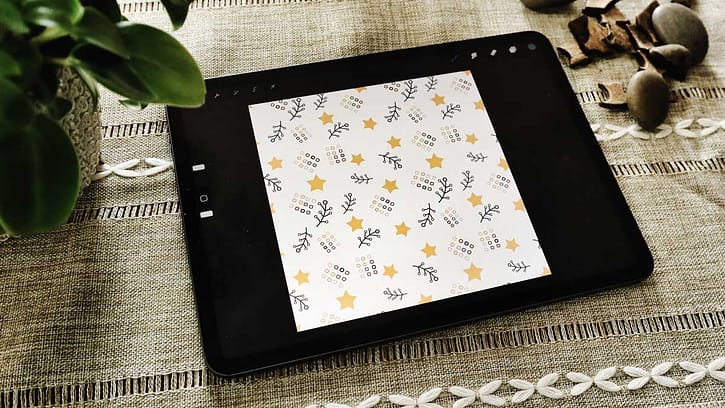
Step 5: Test your pattern
Once you've created your repeating pattern, it's a good idea to test it to make sure that it looks seamless and works well as a textile design. You can do that by making the square you created in Procreate smaller and duplicate it four times. Move each repeat in one corner to see if it is really seamless.
Bonus Tip: Use a Grid
Using a grid can make it easier to create precise repeating patterns. You can turn on the grid in Procreate by selecting the "Canvas" tab and then choosing "Edit Drawing Guide." From here, you can adjust the size and orientation of the grid to suit your needs.
Creating repeating patterns in Procreate is a great way to create unique textile designs that stand out. With these steps, you'll be on your way to creating seamless patterns that can be used on a variety of products, from clothing to home decor.
If you learn better by watching me doing it join the Safari Lounge Designer Classes and we go through the process step by step!

Learn Procreate for Beginners
FREE CLASS with everything you need to know
about Procreate for digital painting.