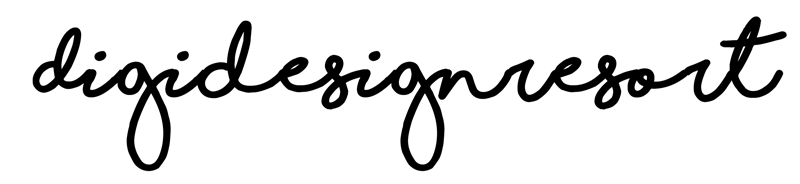Procreate is an incredibly powerful and popular digital illustration app that is used by artists and designers all over the world. If you're just starting out with Procreate, it can be a bit overwhelming to figure out where to begin. No worries though. Here at Digidesignresort I have you covered. I have a free class for you to invite you into this incredible world of digital illustration!
Still, here are 10 essential tips and tricks for beginners that will help you get started on the right foot and make the most of this powerful app. If you wanna give it a try bevor you dive into the free class this is your way to go!
1. Familiarize yourself with the interface: Spend some time exploring the Procreate interface and getting comfortable with the various tools and options available to you. This will help you work more efficiently and effectively as you begin to create your own digital illustrations.
2. Use reference images: Whether you're working on a portrait, a landscape, or something else entirely, using reference images can be incredibly helpful for ensuring that your artwork looks realistic and accurate. Use the Reference tool in Procreate to import and view reference images as you work. However, you can also put the image under a layer of your artwork while sketching. Just make sure that the image you have takes is yours to avoid copyright violation!
3. Customize your brushes: Procreate comes with a wide range of pre-made brushes, but you can also create your own custom brushes to achieve specific effects or mimic different types of media. Experiment with different brush settings and create your own unique brushes to enhance your illustrations.
Tip: Duplicate an existing brush and play around in its settings. You do not have to re-invent the wheel at the beginning. You can start with an existing brush and go from there.
4. Take advantage of layers: Using layers in Procreate allows you to work on different elements of your illustration independently, which can be a huge time-saver and help you avoid mistakes. Use the Layers tool to add, delete, and adjust layers as needed.
Understanding layers is really essential because it opens a whole new world for your illustrations. So spend some time to get familiar with it. However, it's the same idea as in Photoshop. If you have parts of your work on separate layers you can modify them easily.
5. Use the Color Picker: The Color Picker tool allows you to select colors from anywhere on your canvas, making it easy to create a cohesive color palette for your illustration. Tap and hold on the canvas to activate the Color Picker and select the perfect color for your work.
6. Use the Quick Shape tool: The Quick Shape tool is a handy feature that allows you to easily create perfect shapes like circles, squares, and triangles. Simply draw the shape you want, hold down your stylus, and Procreate will automatically convert it to a perfect shape.
7. Adjust your canvas size: Procreate allows you to adjust your canvas size at any time, which can be helpful if you need to switch between different aspect ratios or print sizes. Use the Canvas tool to adjust your canvas size and aspect ratio as needed.
8. Experiment with different blend modes: Blend modes allow you to blend different layers together in unique and creative ways, creating interesting visual effects. Experiment with different blend modes to achieve the perfect look for your illustration.
9. Use the Quick Menu: The Quick Menu is a customizable menu that appears when you hold down your stylus on the canvas. You can customise the Quick Menu to include your most-used tools and options, making it easy to access them quickly and efficiently.
10. Your work is saved automatically and you can find it in the gallery. However, it is on your iPad and therefore just as good as your iPad backup. As long as you have turned that on you should be fine. It's also a good idea to send your file as a Procreate file to your computer to additionally backup it there.
These 10 essential tips and tricks for Procreate beginners should help you get started on your digital illustration journey. Remember to take your time, experiment, and have fun as you explore all that Procreate has to offer!
And don't forget to join me in the class, it's free!

Safari Lounge Designer Classes
Learn everything you need to know to build a sustainable Business for Printable Products. Let's create and plan your business together, and then: market your products. It's all there,
personal coaching included! In case you just wanna have fun - that's inside as well!